macOS comes with some handy tools that are located in the top right corner on the menu bar, represented by icons. One of those is the current date and time.

By default date and time shows the day of the week followed by the time. But it’s missing a piece of information that I often need, the date. Whether I’m writing emails or quickly glancing up to reference the date, I’d like to see it in addition to the day and time. I’m not sure why this is turned off by default but it’s easily fixable.
To turn on date, click on the Date and Time icon in the top right hand corner. This should reveal a drop down menu with an option to Open Date and Time Preferences…. Click on this option to pull up the preferences.
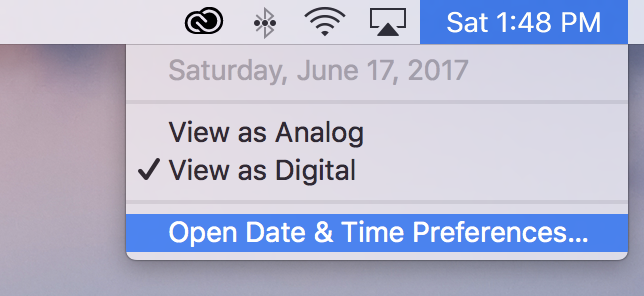
Once the preferences show up, you’ll want to select the tab labelled, Clock. Then click on the empty box that says Show date under Date Options to turn on the date.
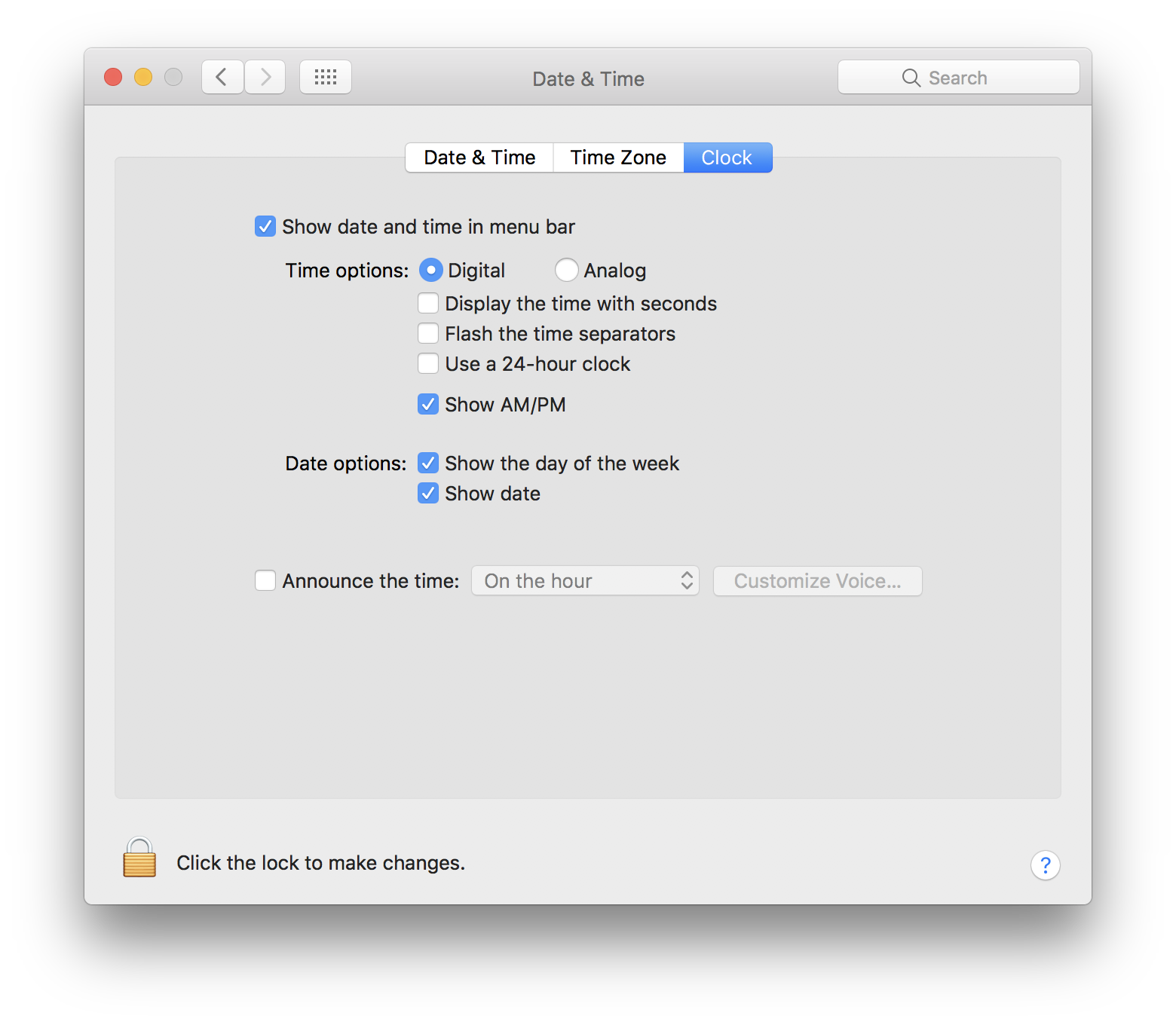
Immediately you should see the date and time icon also show the current date.
