Shortcuts in iOS’ Shortcuts app is made up of a number of steps to achieve a task. These steps are called actions.
What’s neat is Shortcuts has an action that allows you to run a shortcut as an action.

This is super neat because what you can do is set up a shortcut that could be used across multiple shortcuts. So if you’re doing something over and over again across shortcuts, you can define the steps once in a shortcut and then call it from the shortcuts that needs it.
Another benefit for defining a specific set of steps as a separate shortcut is, let’s say some time down the road you want to tweak the same set of actions across multiple shortcuts. If you didn’t use a separate shortcut that gets used as an action in other shortcuts, you’d have to open up and individually modify each action. But by putting those repeating set of actions into a designated shortcut, you only have to change it in one place and have it work across multiple Shortcuts. This saves you time and complexity 🙌.
Let me show you what I mean.
When creating notes I like to prefix the title with the current date. The reason for this is I can easily sort these notes chronologically. The way that I like to write my date is by starting with the year, then month, then day. So the format looks like this, YYYY-MM-DD, 2020-11-07.
In Shortcuts you can achieve this using two actions.

First is the Date action which takes the Current Date and then passes the results to a Set Variable action. The reason I pass the Date to a Variable is because I want the variable to be set in a specific format. When you pass the Date action to a Set Variable action, you can tap on the Date input and format the date the way you’d like it.
By default, the output of the Date action is the date and time. I just want the date.
By tapping on the Date attribute in the Set Variables action, I’m presented with options of how I’d like to format the date. I can then set Date Format as Custom and then change the Custom Format as yyyy-MM-dd which will give me the format I’m looking for.
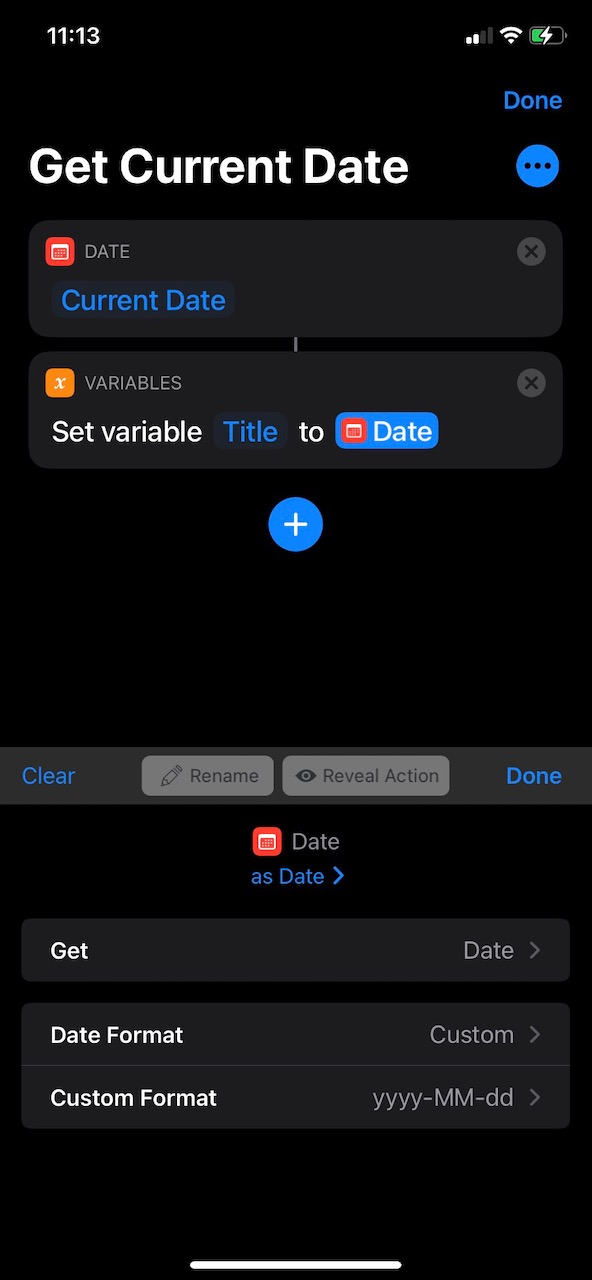
I’m currently in the process of evaluating a new note app called Bear. As such I wanted to replicate my journal entry creation Shortcut that I had set up the Notes app but for Bear.
The process to set this up was super quick. I just duplicated my current Notes app shortcut and then changed the action to create a new Notes entry with a new Bear entry.

If you have a lot of shortcuts and find yourself doing the same set of actions across multiple shortcuts, try taking those same steps and putting them into their own shortcut and then reference the shortcut in other shortcuts. By doing this, your shortcuts are easier to manage, you can easily use them across multiple shortcuts and you remove complexity because your multistep actions are defined in a unit.